Trick To Appearing Verified on Twitter
To make your Twitter account look verified, there isn’t any high-level rocket science involved. The idea is pretty simple – verified accounts have a tick-mark badge displayed right beside the username. It doesn’t overlap anything; it’s just there at the right-side of the name. We’re going to use a forged background-header for your account with the verification tick badge integrated onto it. Simple, yeah?
To place a header background with the verification badge: go to Settings on your account, click on theProfile tab and then click on the header option.
If you have a short name with around two words [no more], use the image below as your Twitter header (right click the verified image below and select save image as
 |
If you have an average sized name with three to four words – then use this image as your Twitter account header (right click the verified image and select save image as):
And if you have a really long name with at least five words –use this image as your background header (right click on the verified image and select save image as):
Then, select Save changes. The verification badge is shifted to the right according to how long your name is. Twitter recommends 1200 x 600 pixel images for good quality. As the fake verification is a transparent PNG, you can edit any image to put the verification badge on your desired background.

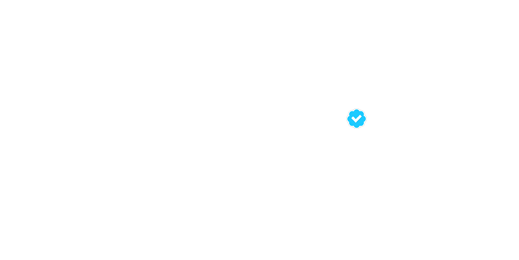





No comments:
Post a Comment