How to Change the Log on Screen on Windows 7
This method will require you to modify the registry, and if that puts a knot in your stomach, you should move on to the next section.
Step 2: Right click on HKEY_LOCAL_MACHINE and select Find.
Step 3: Search for OEMBackground, which should be in ComputerHKEY_LOCAL_MACHINESOFTWAREMicrosoftWindowsCurrentVersionAuthenticationLogonUIBackground. If the key does not exist, add a new DWORD value with the name OEMBackground.
Step 4: Double click on the entry OEMBackground, and change the value from 0 to 1.
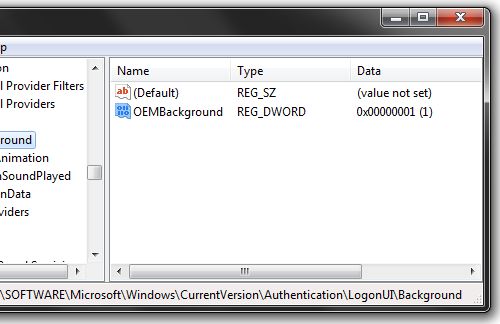 |
| regedit |
Step 5: Open Windows Explorer and go to the following path:%windir%system32oobe.
Step 6: Create a new folder named info, and open it.
Step 7: Create a new folder within info named backgrounds.
Step 8: Rename your desired wallpaper as backgroundDefault.jpg and place it inside the folder backgrounds (images must be less than 245KB in size).
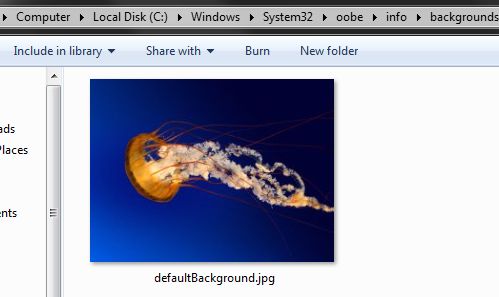
That should do the trick, now just lock your PC, log off or reboot and enjoy.





No comments:
Post a Comment